Windows 8 preview
Microsoft gave us the first glimpse of their upcoming Windows 8 operating system back in September with the Developer Preview. As can be guessed from the name, that particular version of the OS was intended for the developers to test their software on the OS as well as test the OS itself and report any bugs they might find back to Microsoft.
Microsoft gave us the first glimpse of their upcoming Windows 8 operating system back in September with the Developer Preview. As can be guessed from the name, that particular version of the OS was intended for the developers to test their software on the OS as well as test the OS itself and report any bugs they might find back to Microsoft.
Windows 8 Start screen
As you can imagine, the Developer Preview wasn't quite ready for prime time yet, and by that I mean for consumption by the regular folks. But now Microsoft has released the first Consumer Preview version of the OS, which marks the second major stage in its development cycle (it will eventually be followed by the Release Candidate, Release to Manufacturing and then the retail version). This is the first version that Microsoft feels is fit for use by regular users. Having said that, it is still a beta version, so there could still be some issues which would hopefully be ironed out in the retail version.
Along with some bug fixes and performance updates, Microsoft has also added some new features to this version of Windows 8. Let us take a look at some of them.
(Since we don't have a touchscreen enabled device with us that could run Windows 8, the following preview only talks about our experiences with a standard desktop computer with a keyboard and mouse.)
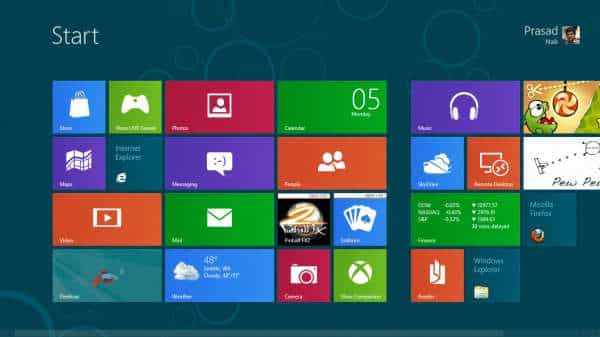
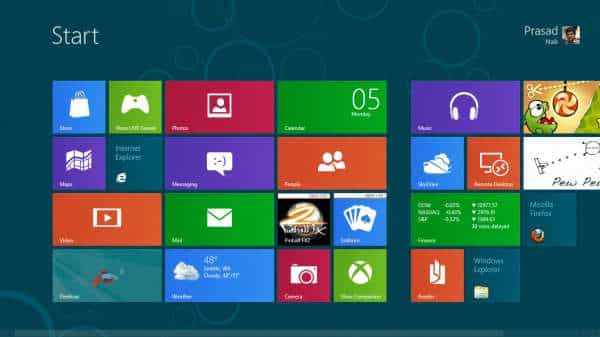
Before we go on to describe the new version, let's talk about the installation process first. Like the Developer Preview, the Consumer Preview (here on referred to as DP and CP respectively) comes in the form of an ISO file that can be burnt on a DVD or a USB flash drive and then used to boot into the installer. You get only two versions this time, one for 32-bit and 64-bit respectively. However, now there is also an installer available, which analyzes your hardware and suggests the right version of Windows 8 for you. This way you could save up to a gigabyte of data by automatically leaving our the unneeded bits for your hardware.
Once you have the OS up and running, you will land up on the Metro-style Start screen that you may be familiar with if you used the Windows 8 DP before. You will see Live tiles of all your Metro apps there but you can also add tiles for other programs for quick access.
Windows 8 Desktop. Notice the missing Start button.
Moving over to the desktop side you will notice something missing. The Start button, which has been in the bottom left corner since the days of Windows 95, has finally been removed. The button was present in the DP but was relegated to merely taking you to the Metro apps screen so it's understandable why they removed it. Having said that, the functionality of the button remains.
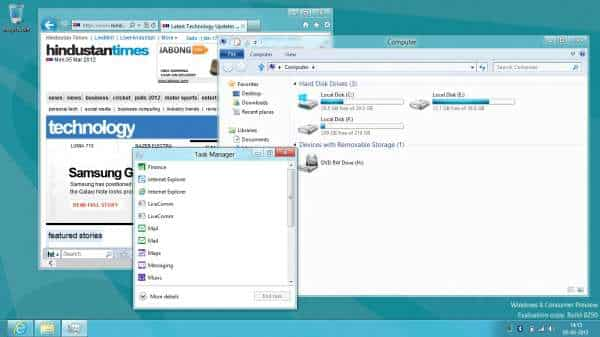
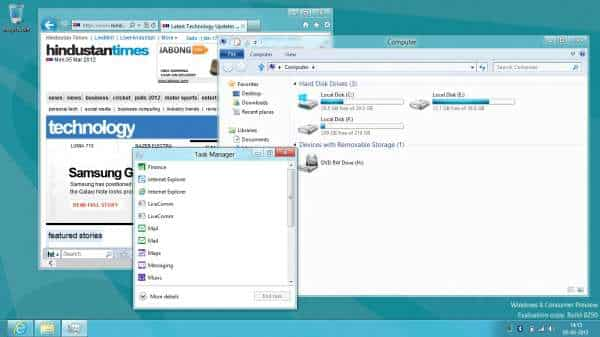
To evoke the Start button, you now have to take your mouse pointer in the bottom left corner of the display. This will make a small preview window pop-up at which point you left click to go to the Start screen. As before, you can still use the Windows key on the keyboard to do the same.
The new Start 'button'.
The bottom left isn't the only corner active in Windows 8. If you take your mouse pointer to the top left corner, you see a thumbnail window of the last app that you were using. Clicking in the corner launches this app. If you take the pointer to the top left corner and then drag it down, Windows 8 will show you a list of recently running apps in reverse chronological order. You can click on them to open them or right click to select the option to close them.
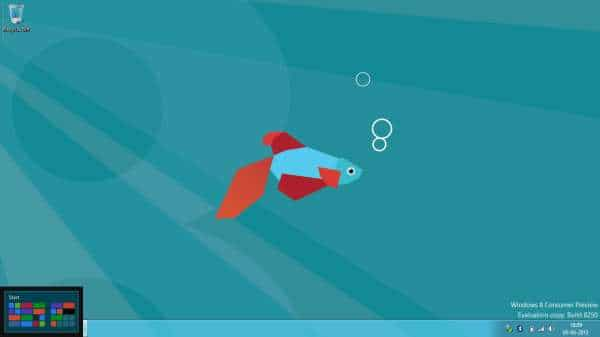
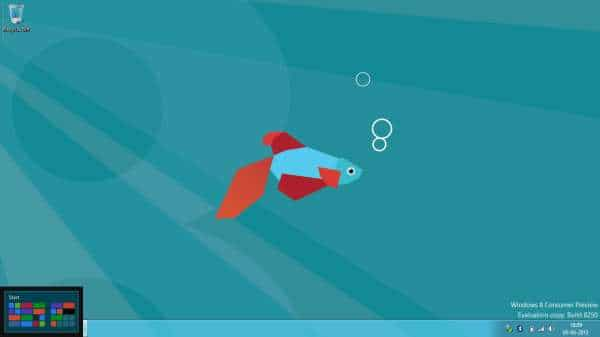
The top left corner shows a list of recently running apps.
If you were to take the mouse pointer to the top right or bottom right corner (both have the same functionality) you will see a bunch of icons appear on the side and you will also see the current date, time and bunch of other status messages in the bottom right of the display. If you drag the mouse pointer down or up, the icons on the right become clickable. You can then access some of the functions such as the Start menu, search option, notifications, etc.
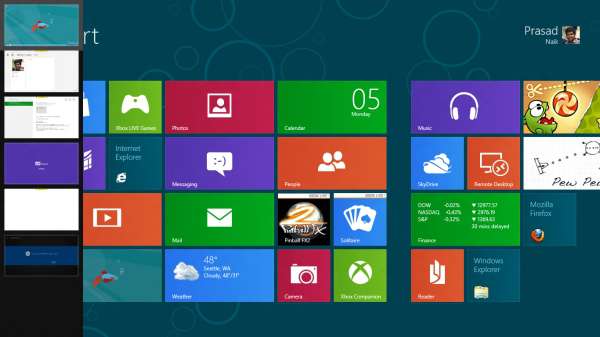
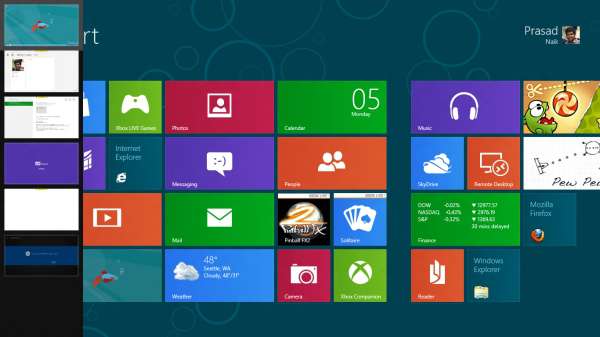
The right corners give you additional options.
You don't have to do this to search for an app or file, though. You can simply press the Windows key on your keyboard or click in the bottom left corner and start typing. If you are already in the Metro screen then you can directly start typing.
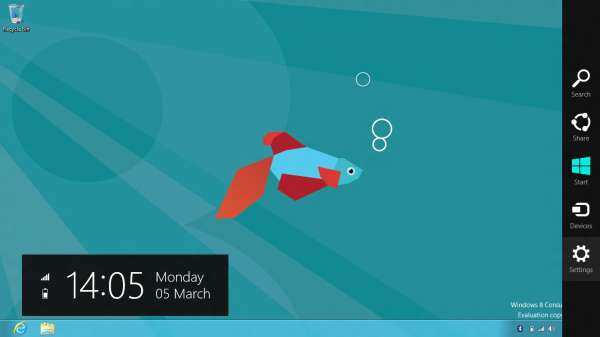
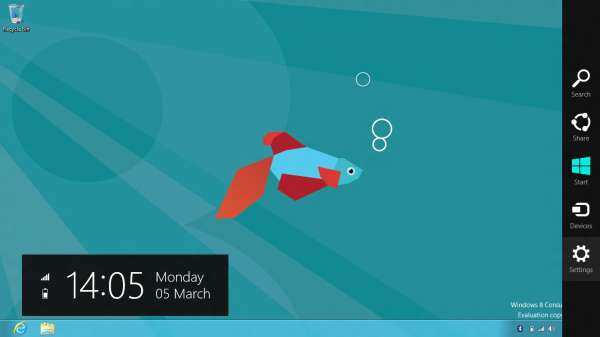
The new Windows 8 Marketplace
Moving on, another major addition to the CP is the presence of the Windows Marketplace, which wasn't available in the DP. You can now choose from the handful of apps available on the store right now, all of which are free. Once you click the download button, the app downloads in the background and you get a notification when the download is complete. You may be aware of the fact that the Windows Marketplace only hosts Metro-style apps and in fact, is the only place where you can get this apps. For your regular Windows applications, you will have to rely on existing methods to obtain them.
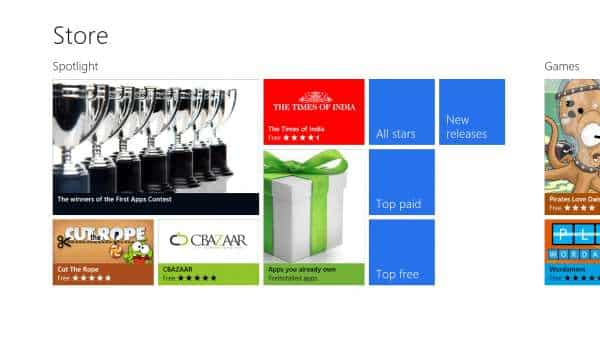
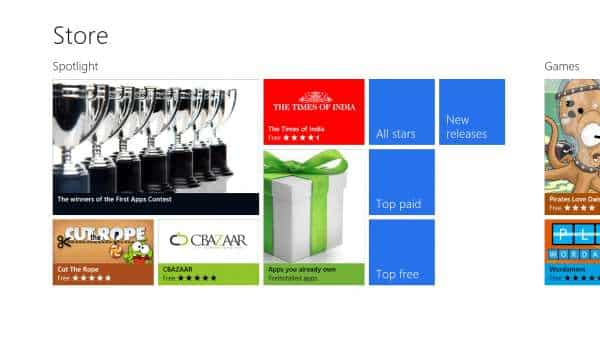
The application screen.
Now let's talk about the built-in applications that come with the CP build of Windows 8. Among the Metro apps you have a music player, photo viewer and video player. You can either configure your files to launch in these or in desktop versions of these programs or if you have any other app that can open them. There is Bing Maps pre-installed but refused to work in India. Same goes for the weather app, which too refused to work here. Also, the Xbox Live, Music and Videos app require a sign-in, which currently doesn't work in India although the apps will show the local content available on your device.
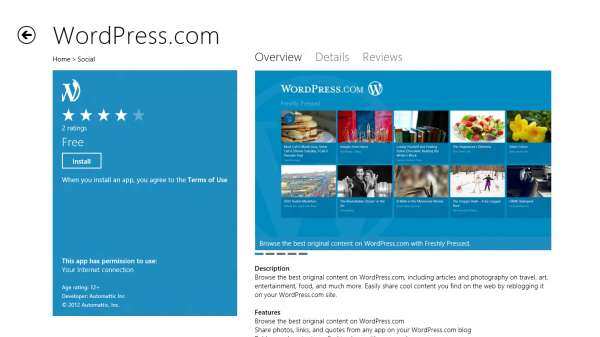
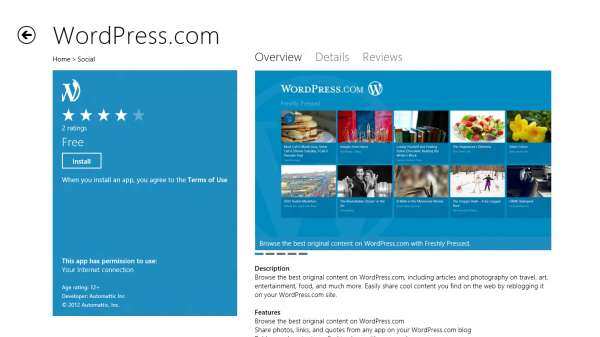
That's the Weather app, refusing to work.
A new instant messaging app has been added, which along with Windows Messenger also supports Facebook chat. The People app is similar to one on Windows Phone 7, and along with listing all your contacts also shows their status messages on Facebook or Twitter. In fact, if you have logged into those services on your phone, you automatically log into them on Windows 8 as well. The Internet Explorer 10 looks similar to before but has been heavily tweaked to perform better, which it does in real-world usage as well as in benchmarks with a much better HTML5 score.
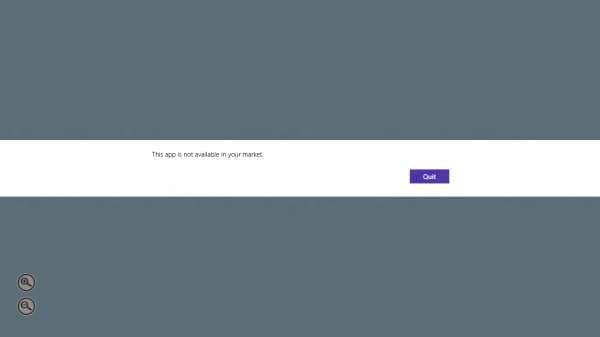
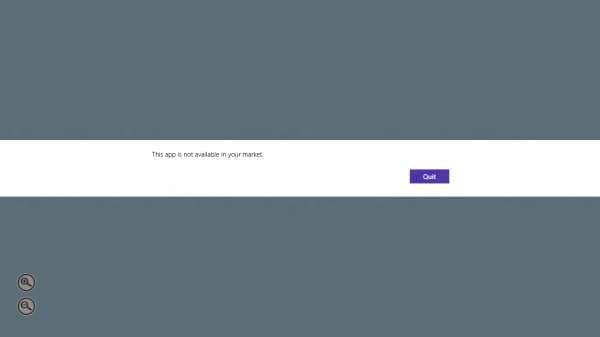
The Metro version of Internet Explorer
On the desktop side of things, Windows 8 CP is identical to DP, with no new apps being added.
My overall impression of Windows 8 has been a positive one. Having said that, I still remain highly skeptical of the concept of forcing down Metro UI on desktop users and desktop UI on tablet users. Tablets users will get to use this brand new UI that looks and works great with a touchscreen but on occasions will have to bear with the mediocre and out of place look of the desktop side of Windows 8. Desktop users on the other hand will no doubt appreciate the refinements seen over Windows 7 in the form of a slightly new UI design for the windows, improved task manager and file transfer dialogues. However, switching over to Metro feels jarring at best and a pain at worst because of its ill optimizations for use with a mouse. It also looks quite comical when seen on a large 20+ inch monitor, where everything looks
unnecessarily large.
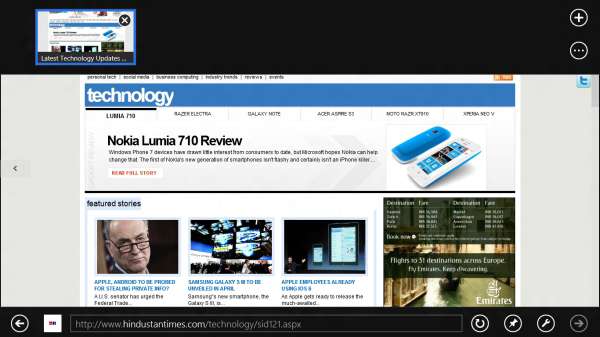
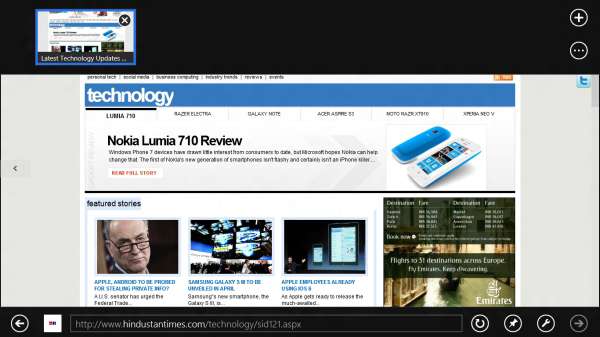
I personally think Microsoft should have shipped Windows 8 as two separate versions. But even in its current form, you eventually learn to like this two-face of an OS.
Catch all the Latest Tech News, Mobile News, Laptop News, Gaming news, Wearables News , How To News, also keep up with us on Whatsapp channel,Twitter, Facebook, Google News, and Instagram. For our latest videos, subscribe to our YouTube channel.





















